Create, Curate, and Manage Seeds
BY HEEEY
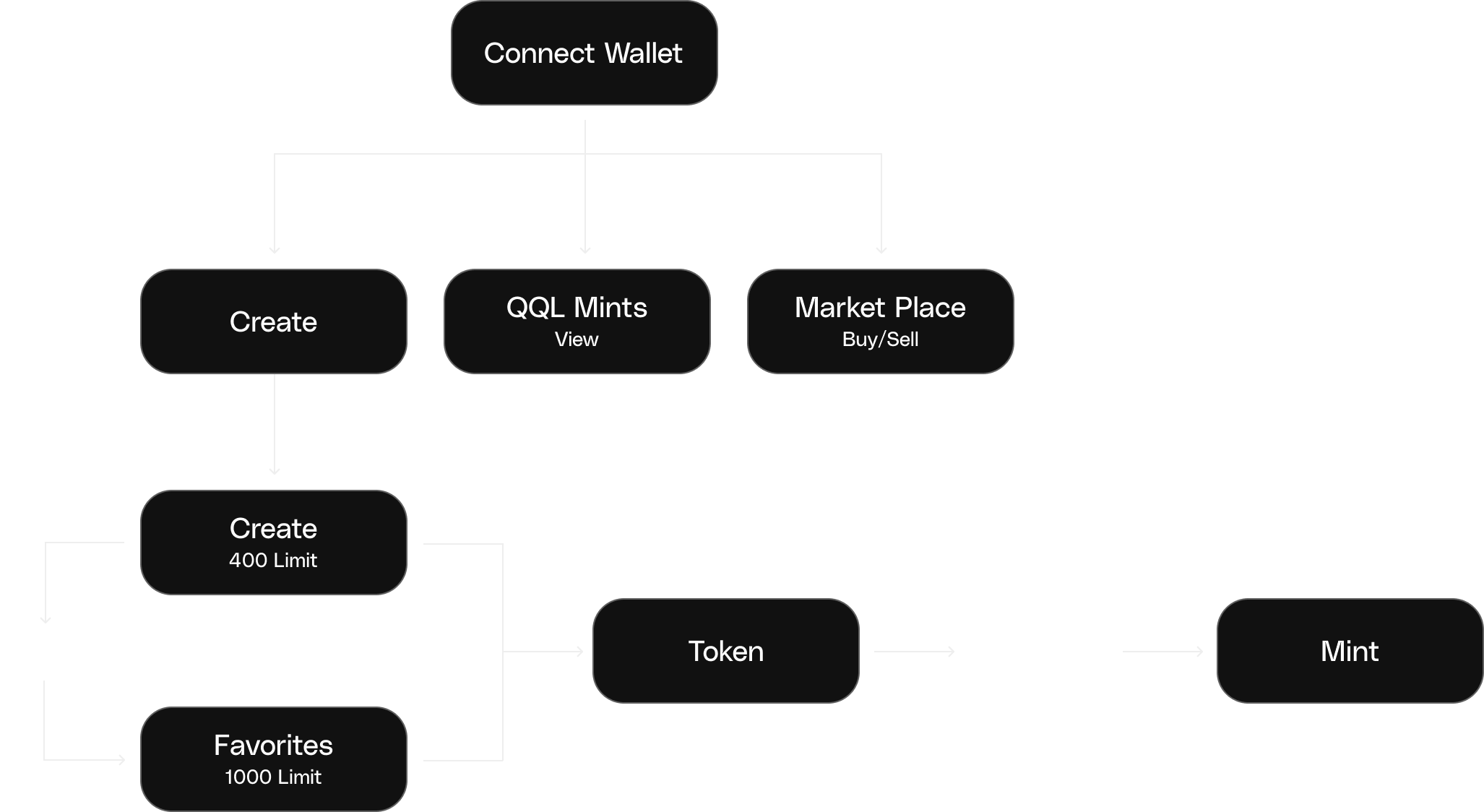
Create & Favorites
Rendering Seeds
When you first load the “Create” page no traits are selected, and generated seeds render with a random trait combination. You can start rendering seeds by simply clicking “Generate Art”.
The trait selector allows users to narrow down the type of traits that the algorithm can render. You can opt to select as little as just one trait (for instance, selecting the “Fidenza” palette), or you can maximize control and focus on a more consistent look by selecting a particular value for every property.
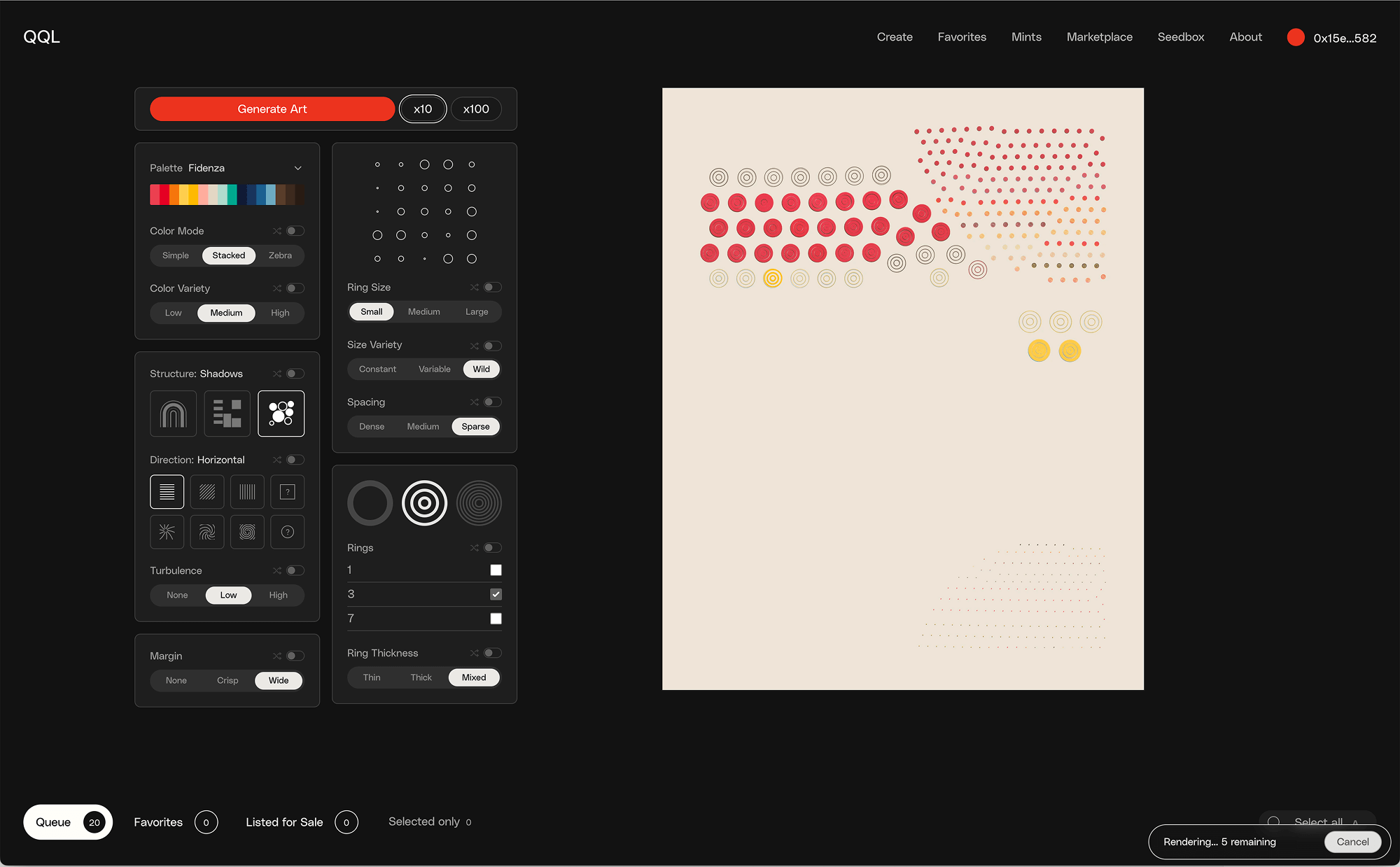
Seeds can be generated one by one, 10 at a time, or 100 at a time. Rendering multiple seeds in a row takes some time (about 5-15 minutes for 100 seeds depending on the computer’s processing power) and a message appears on the bottom right of the page that informs on the quantity of seeds remaining to render and also lets us cancel the process.
Rendered seeds are initially stored in the “Queue” tab which can hold up to 400 seeds at any given time. Clicking the “generate” button more than once increases the number of seeds that will be eventually rendered to the queue, as long as the number of “rendering” seeds plus the seeds already in the “Queue” doesn’t exceed 400.
Managing Seeds
Seeds that are stored in the queue can be “favorited” by hovering on them and clicking on the heart icon. This moves the seed from the Queue to “Favorites”. The Favorites tab can hold up to 5000 seeds.
When the Queue is full, you will need to delete seeds in order to free up space to generate more. You can delete a seed by clicking on the trashcan icon within each seed. Seeds in Favorites can also be deleted (although you cannot move a seed from Favorites back to the Queue).
Deleting a seed is a permanent action on the QQL website. This means that a deleted seed still exists as a string of characters but once the createCurate has been deleted it can’t be generated again as a thumbnail on the website.*
Another very useful action that can be performed is “Use traits”, which can be found by clicking on the gear icon of a seed. This action takes that seed’s traits and prepares the generator to generate more seeds with the exact same settings.
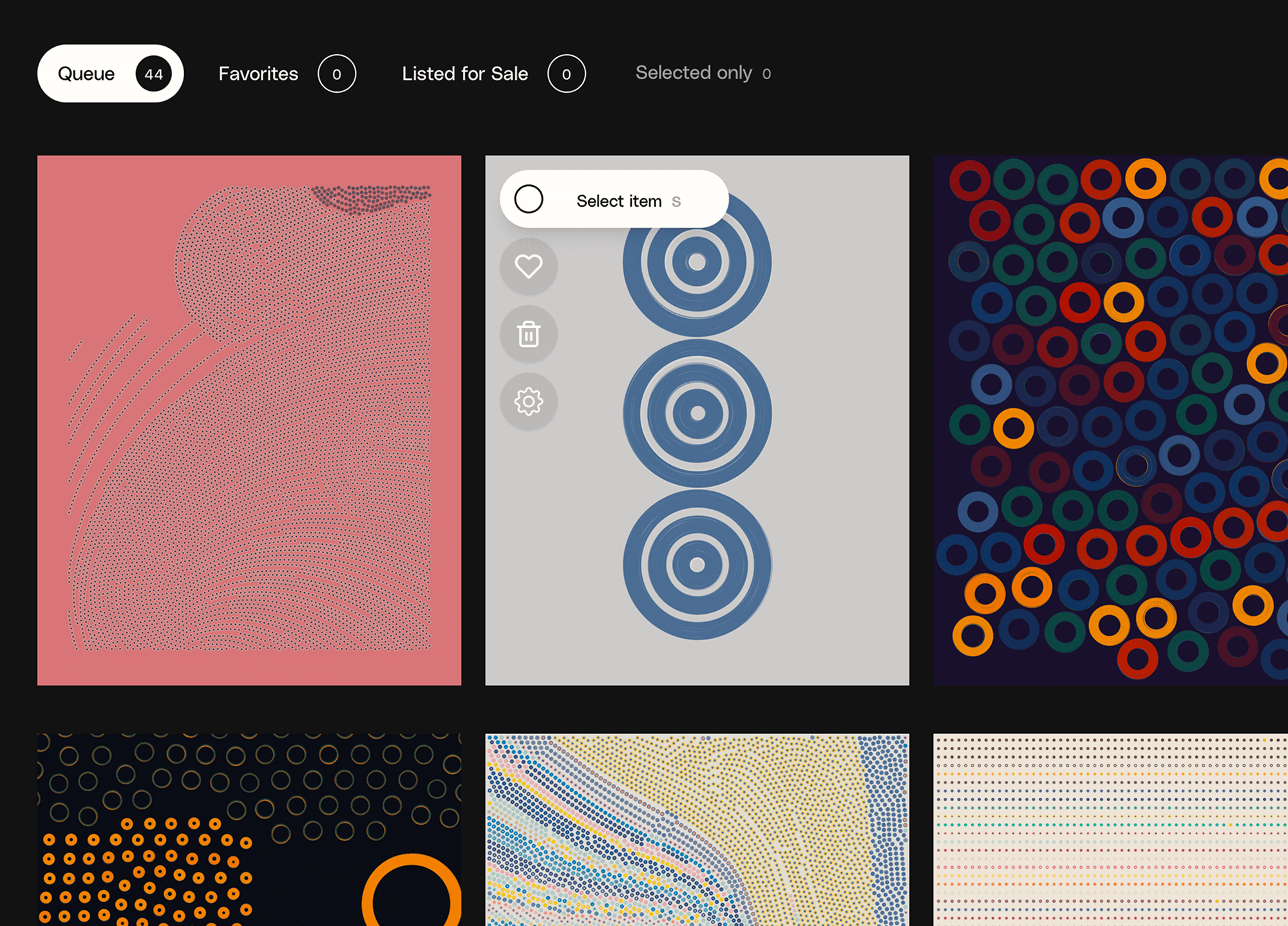
Curation
The “Create” page is optimized for the curation process. Multiple seeds can be selected at once by clicking on the circle icon or pressing the “S” key when hovering over a seed. Pressing the circle icon again or the “D” key deselects a particular seed too.
Likewise, pressing “F” stores a seed in favorites, “X” deletes it, and “T” copies its traits into the generator. There are also “Favorite”, “Delete” and “Deselect all” (”A” key) buttons at the top of the seed grid that performs the action to all selected seeds at once.
These curation mechanics make it easy for users to render and curate seeds. A good workflow for a user is to generate 400 seeds, then scroll through them, deleting those that aren’t appealing and saving the best in Favorites. Ideally, after each curation session the queue will be cleared and a new batch of 400 seeds can be generated. Only a few seeds at a time will make it into Favorites, and when Favorites becomes full, a final curation process can take place, clearing up space for more favorites to be added in the future.
It’s worth mentioning that, in order to work around the limit of storing 5000 seeds in Favorites, some users start rendering seeds with a new address to get 5000 more slots.
With a nice set of Favorites, ideal candidates can then be minted as official QQLs, or listed for sale on the seed marketplace.
Token Detail
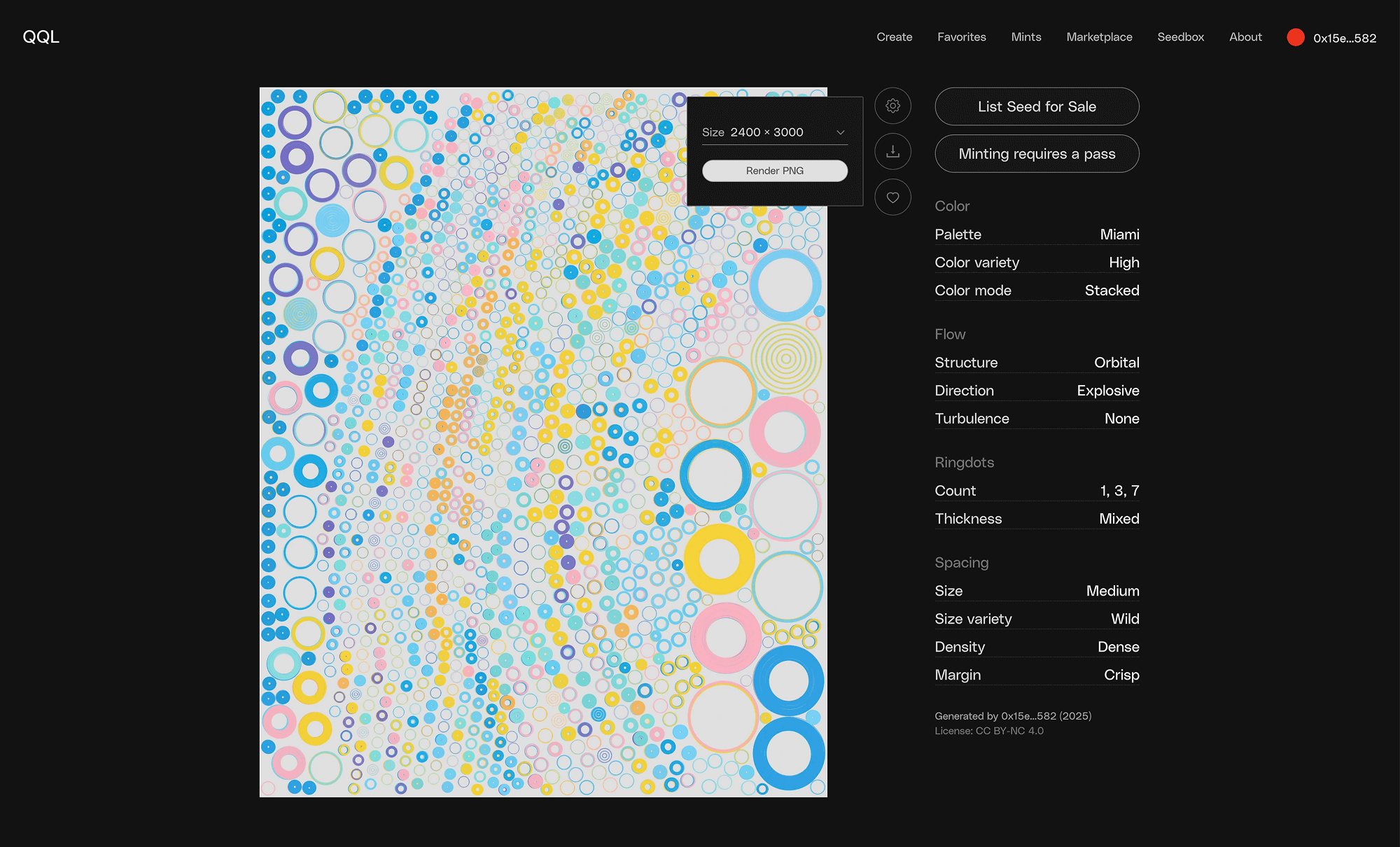
Each QQL seed has its own “Token detail” page that shows a large, web-optimized createCurate of the seed, together with a sidebar section listing all the seed’s traits and the parametric artist’s truncated address.
Vertically, next to the seed’s createCurate, there are three buttons: “Create with these traits”, “Favorite”, and “Render for download”. The first two work just like on the “Create” page. The “Render for download” button allows you to render a high-quality PNG of the seed at different resolution levels.
At the top-right of the sidebar, there are two more buttons that allow us to list our seed or, if we own a pass, to mint it into the official QQL collection.
To list a seed on the marketplace, where anyone with a mint pass can buy and mint seeds, we’ll initially be prompted to approve the Seed Marketplace contract so that it can manage the process for us. This first approval is required only one time per address.
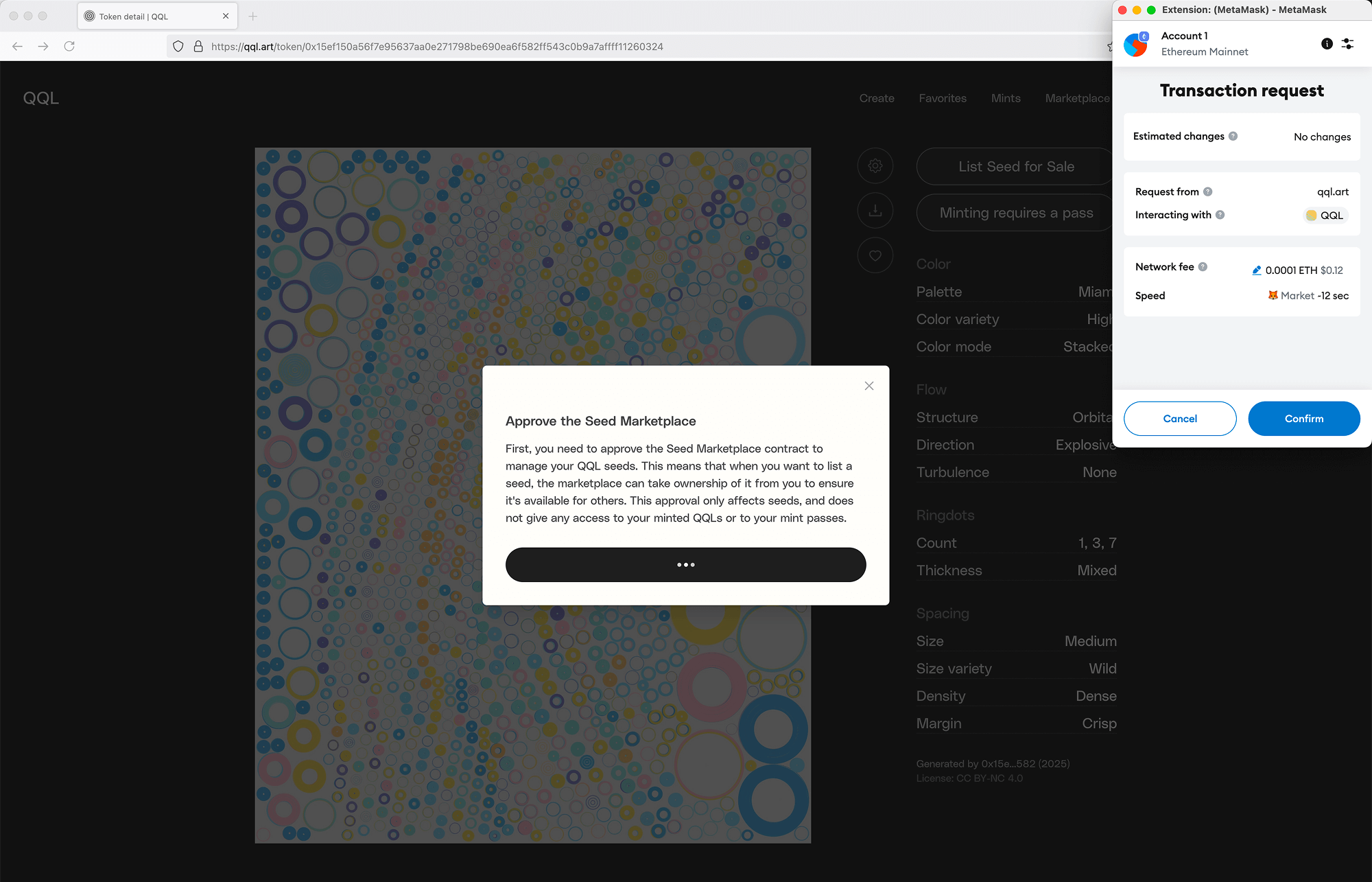
Once the approval transaction has gone through, we can continue listing our seed. We choose a price in Ether and click “List Seed”. This will prompt a listing transaction that has a cost of 0.002 ETH (about $3.50 USD at the time of writing). This listing cost helps to prevent spam-listings and to make the listing process a conscious and significant act for parametric artists. The wallet used to list seeds should have at least 0.002 ETH in it to pay the listing fee, plus a bit more to cover GAS prices for the transactions.
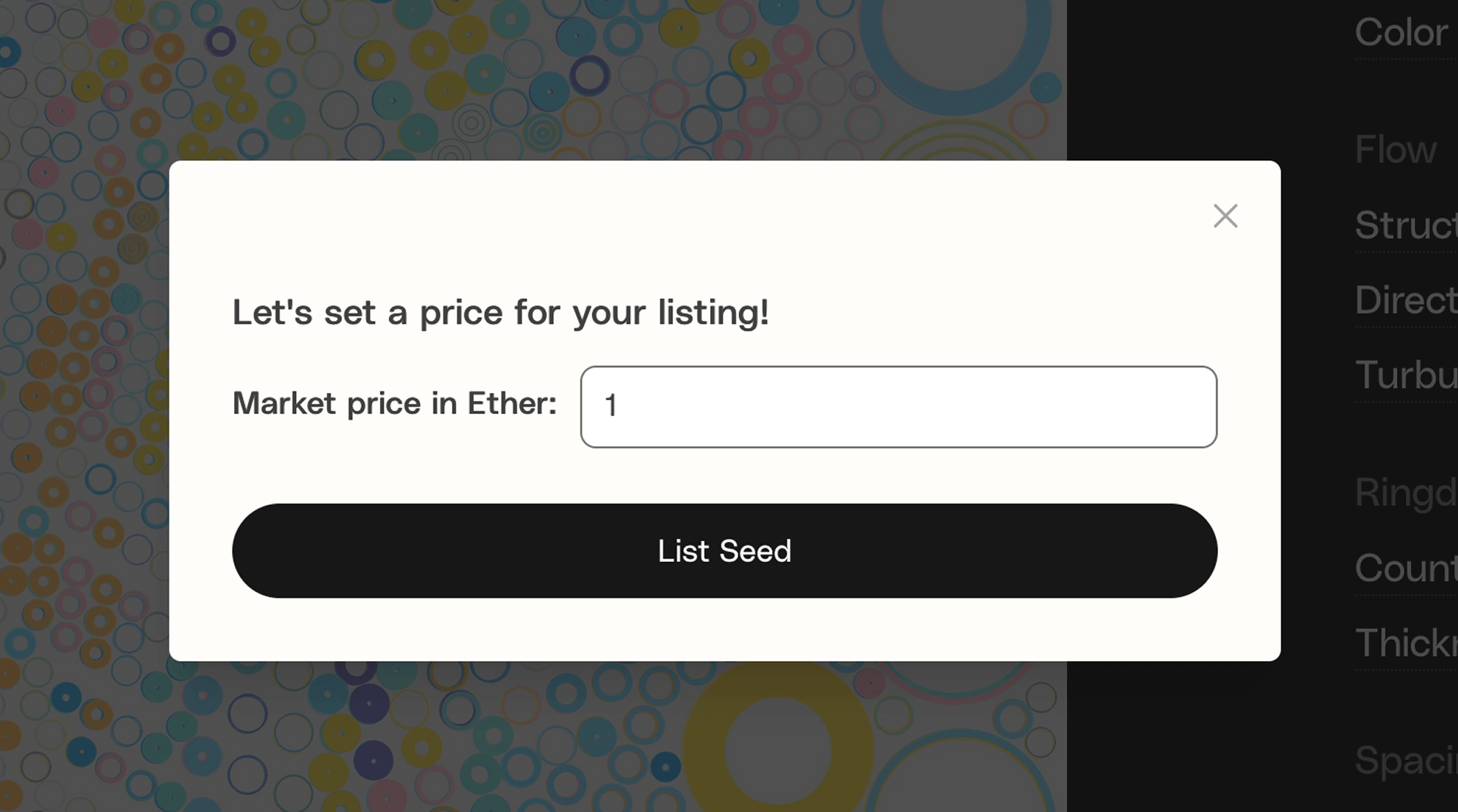
Seeds that were added to the marketplace can have their price updated or be taken out of the marketplace directly from the “Token” page.
Additional Seed Details
Once you have rendered a seed, you can use the browser inspector to learn about some “hidden” traits that seed contains. To open the inspector right-click anywhere on the page and select inspect and then navigate to the “Console” tab.
Then, expand the “renderData” object which unfolds the background color and ring colors used in the seed together with the quantity of rings (numPoints) the seed has.
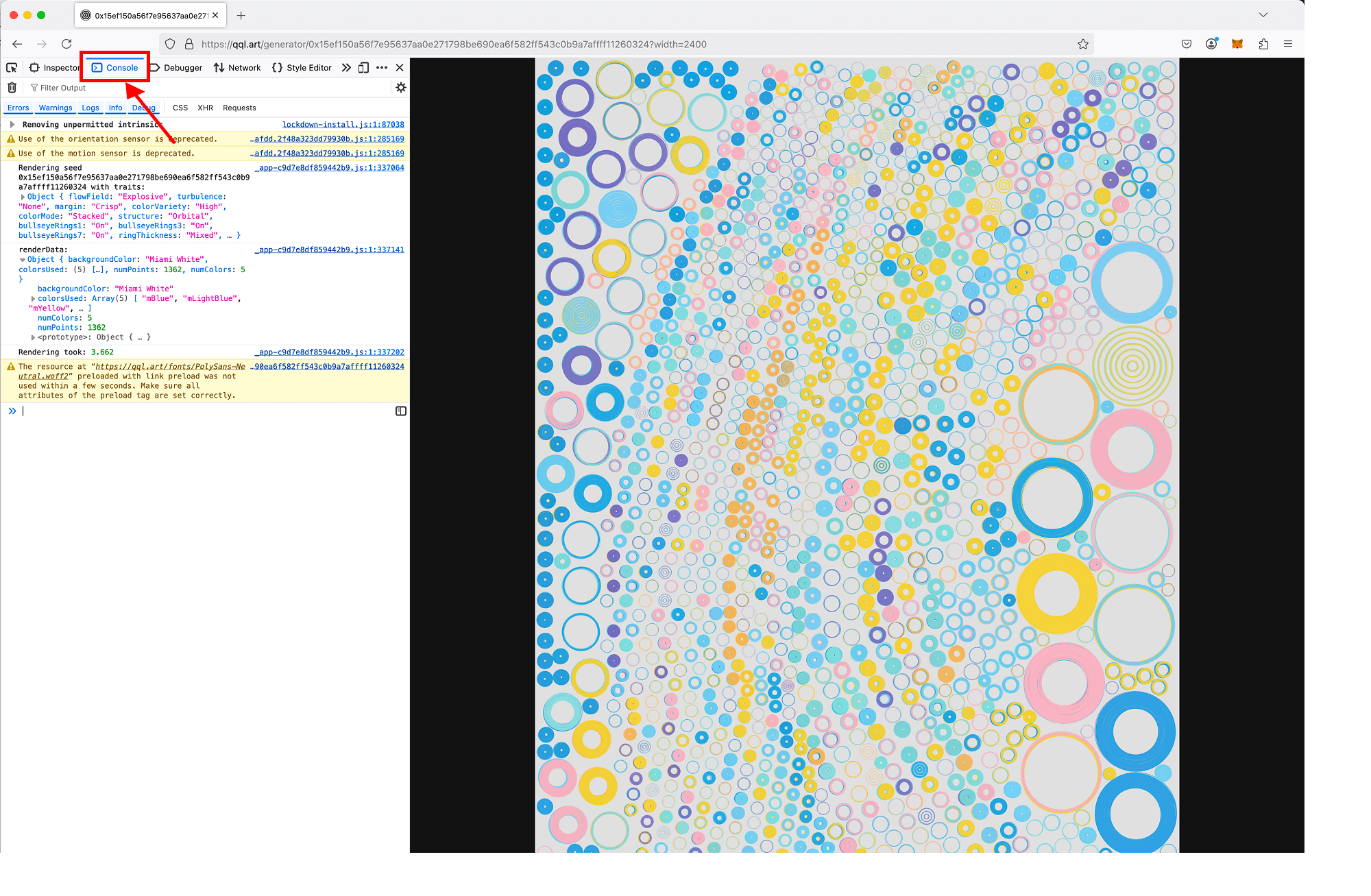
Although the “Render for download” button only shows us three different resolutions to choose from (800 x 1000, 2400 x 3000, and 4800 x 6000 px), the resolution is actually fully customizable. Once a seed has been rendered and you are on the “generator” page, you can manually change the rendered “width” parameter in the URL and reload the page in order to generate an even-higher resolution createCurate. Super high resolution createCurates allow us to see individual rings in all their glory with full detail.
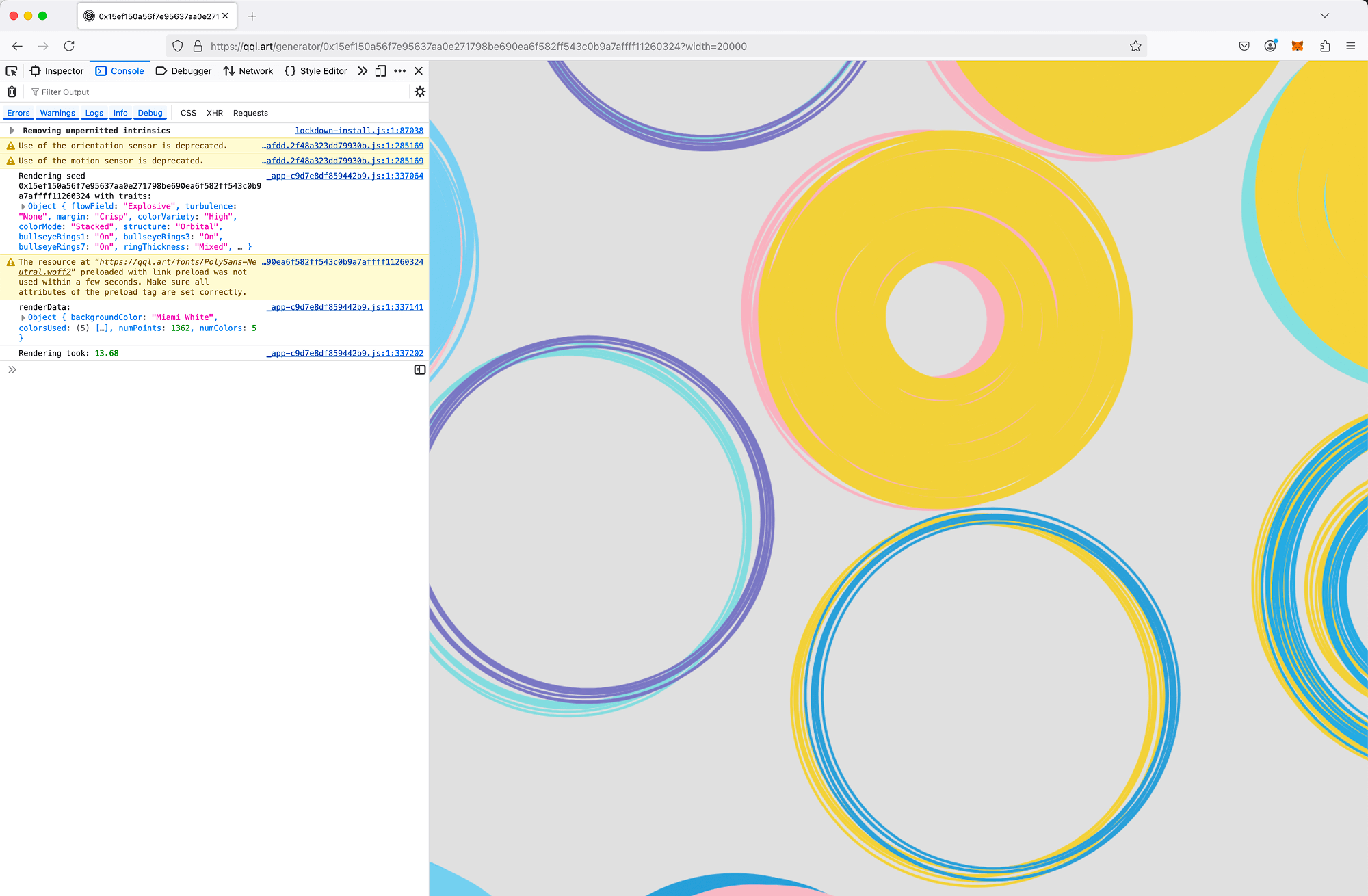
Headless Rendering
QQL seeds can also be generated using a local “headless” (terminal) environment which allows better performance, faster rendering, customized trait filtering, and local file-system-based seed management.
There are two different versions: “qql-headless”, created by Tyler Hobbs, which allows rendering seeds by manually selecting specific traits, and “qqlrs”, created by wchargin, which contains additional features that can “tweak” the algorithm in interesting ways, such as animated rendering or enhanced circles.
Import
Seeds that are generated with a headless generator need to be “imported” to the qql.art website in order to be visible and usable there. To do this, you’ll need to visit the “hidden” Import page.
Seeds can be added line by line and will be imported gradually as they render. Once rendering is complete, the seeds will appear in your queue.
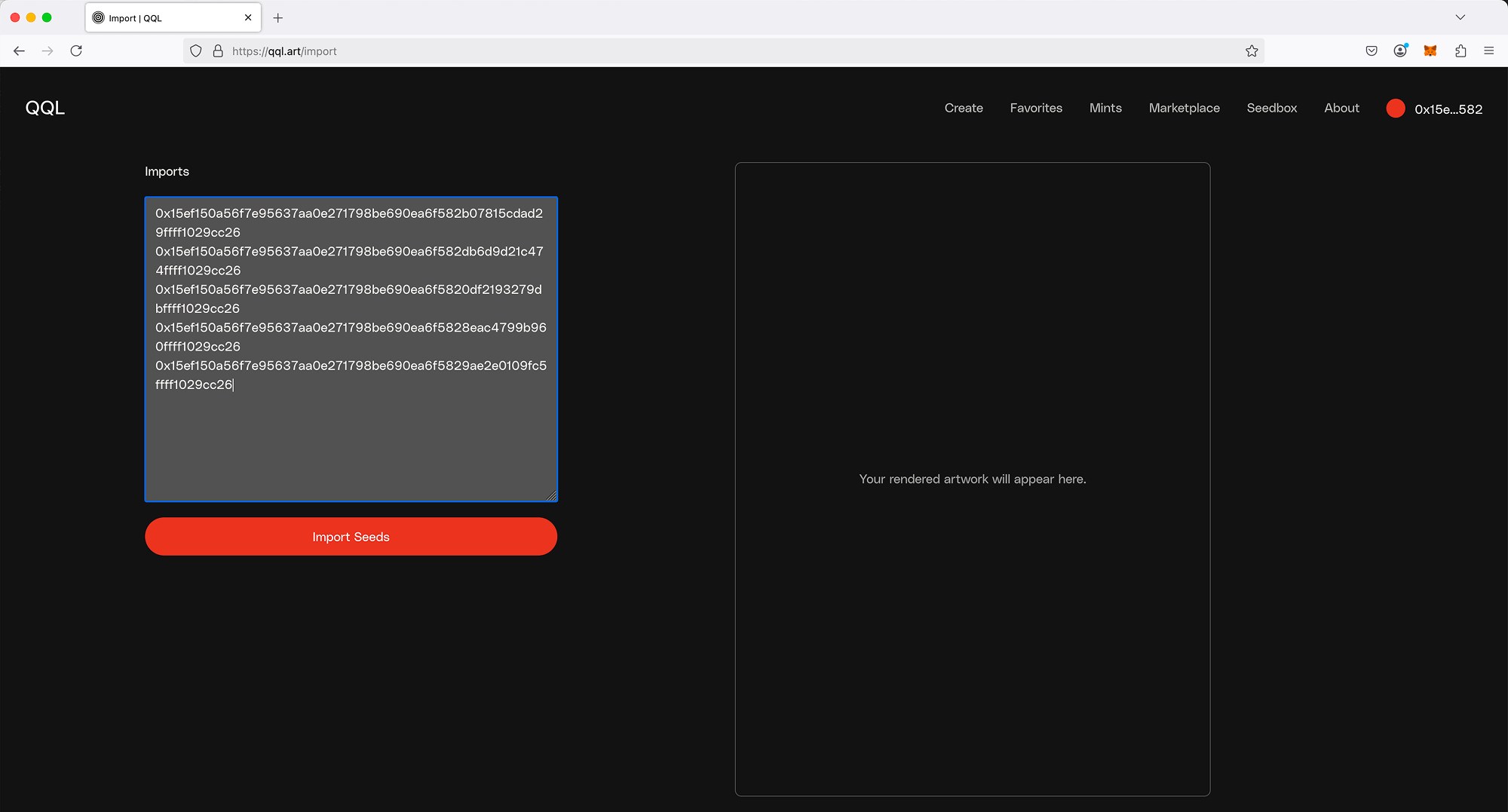
Viewing a Deleted Seed
If a website-deleted seed is imported back into the system it appears as a blank seed. The remaining functionality of the seed is still there. It is possible to render the seed and to add it to the marketplace.